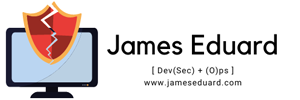[vc_row][vc_column][vc_column_text]In this article we will guide you on how to install KeePass new released, KeePass Password Safe 2.49 released with user interface improvements and minor new features.
KeePass 2.49 mainly features user interface and integration enhancements, and various other minor new features and improvements.
Hashes and signatures for integrity checking are available, and program binaries are digitally signed (Authenticode)
New Features:
- Added dedicated context menu for custom string fields in the entry dialog, which provides the following new commands: ‘Copy Name(s)’, ‘Copy Value(s)’, ‘Copy Item(s)’, ‘Paste Item(s)’, ‘Select All’ and ‘Move To’.
- Added button ‘More’ to the right of the custom string fields list in the entry dialog, which shows the context menu.
- Added dedicated context menu for auto-type associations in the entry dialog, which provides the following new commands: ‘Copy Target Window(s)’, ‘Copy Sequence(s)’, ‘Copy Item(s)’, ‘Paste Item(s)’, ‘Duplicate Item(s)’ and ‘Select All’.
- Added button ‘More’ to the right of the auto-type associations list in the entry dialog, which shows the context menu.
- Added optional ‘Auto-Type – Enabled’ main entry list column (turned off by default, can be turned on in ‘View’ → ‘Configure Columns’).
- Added optional ‘Auto-Type – Sequences’ main entry list column (turned off by default, can be turned on in ‘View’ → ‘Configure Columns’).
- Added support for importing Keeper 16.0.0 JSON files.
- Added option ‘Show confirmation dialog when opening a database file whose minor format version is unknown’ (in ‘Tools’ → ‘Options’ → tab ‘Interface’, turned on by default).
- Added tooltips for some controls.
- Dialog banners can now be read by screen readers (if the option ‘Optimize for screen reader’ is turned on).
- Added accessibility names for some controls (text boxes after check boxes, image/color buttons, warning icons, …; if the option ‘Optimize for screen reader’ is turned on).
- Controls in the accessibility/automation control tree are now ordered by their visual locations (if the option ‘Optimize for screen reader’ is turned on).
- Added automatic screen reader detection based on the operating system’s screen reader parameter (this does not make the option ‘Optimize for screen reader’ obsolete though, because not all screen readers set the parameter).
- Various accessibility enhancements (when running on .NET 4.7.1 or higher).
- Added
UIFlagsbit for not clearing the quick search terms list when closing/locking a database. - Added
UIFlagsbit for enabling the Input Method Editor (IME) on secure desktops. - Added customization option to override the URL that is opened for a help page.
How to Install KeePass 2.49 in Ubuntu:
KeePass 2.x runs on Linux through Mono, the open-source .NET Framework-compatible software framework. The UI looks old. If you don’t like it, try KeePassX the native Linux password manager.
The software does not provide Linux binary package so far. Besides building from the source, you can use the unofficial Ubuntu PPA.
NOTE: I offer no warranty for any package in the PPA. Build rules and patches borrowed from the Julian Taylor’s PPA. Use it at your own risk.
1.Open terminal from start menu and run command to add the PPA & Type user password when it asks since sudo command need user authentication and hit Enter to continue
[simterm]sudo add-apt-repository ppa:ubuntuhandbook1/keepass2[/simterm]
2.Then run command to update package cache, though it’s done automatically in Ubuntu 20.04 & higher while adding PPA:
[simterm]sudo apt update[/simterm]
3.) Finally install this mono based password manager package by running command:
[simterm]sudo apt install keepass2[/simterm]
By keeping the Ubuntu PPA, next time a new release is published you’ll be able to upgrade it using system’s Software Updater (Update Manager) utility.
Uninstall KeePass2:
To remove the software package, run command in terminal:
sudo apt remove –autoremove keepass2
And remove the Ubuntu PPA either via command in temrinal:
[simterm]sudo add-apt-repository –remove ppa:ubuntuhandbook1/keepass2[/simterm]
or by launching “Software & Updates” utility and removing the relevant line under “Other Software” tab.
For more details about the release visit the official page on the link below.
https://keepass.info/news/n210910_2.49.html[/vc_column_text][/vc_column][/vc_row]