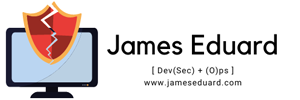Microsoft 365 is a powerful suite of productivity tools that includes popular applications such as Word, Excel, and PowerPoint, along with cloud-based services like Exchange Online, SharePoint, and Teams. When setting up Microsoft 365 for your organization, one of the essential tasks is creating user accounts. In this guide, we will walk you through the process of creating users in Microsoft 365, helping you streamline your organization’s user management.
Step 1: Access the Microsoft 365 Admin Center To create users in Microsoft 365, you need to access the Microsoft 365 Admin Center. Go to the Microsoft 365 Admin Center by visiting the Microsoft 365 website and logging in with your admin credentials.

Step 2: Navigate to the Users Section Once you’re logged in, navigate to the “Users” section of the admin center. This section provides you with various user management options, including creating new users.

Step 3: Add a New User Click on the “Active users” tab and then select the “Add a user” button. This action will prompt a user creation wizard, where you’ll enter the necessary information to set up a new user account.

Step 4: Enter User Details In the user creation wizard, you will be prompted to enter the user’s basic details such as their first name, last name, and display name. Additionally, you’ll need to provide a username and password for the user. Ensure that the password adheres to the organization’s password policy for security reasons.
Step 5: Assign Licenses and Roles After entering the user’s basic details, you will need to assign licenses and roles to the user. Microsoft 365 offers a variety of licensing options, each with different sets of features and applications. Choose the appropriate license based on the user’s requirements and role within the organization.

Step 6: Specify Additional Settings Depending on your organization’s needs, you may need to specify additional settings for the user. This includes options such as enabling multi-factor authentication, setting mailbox storage limits, and configuring email forwarding rules.

Step 7: Review and Create User Before finalizing the user creation, review all the entered information to ensure accuracy. Once you’re satisfied, click on the “Create” or “Finish” button to create the user account in Microsoft 365.


Step 8: Communicate User Credentials Once the user account is created successfully, communicate the user’s credentials to them securely. This will allow them to log in to Microsoft 365 and start utilizing the suite of applications and services.
Conclusion: Creating users in Microsoft 365 is a straightforward process that can be done through the Microsoft 365 Admin Center. By following the steps outlined in this guide, you can efficiently create user accounts, assign licenses, and configure relevant settings for each user. Proper user management in Microsoft 365 ensures that your organization’s resources are effectively utilized, empowering your team to collaborate and work productively within the suite of Microsoft tools.