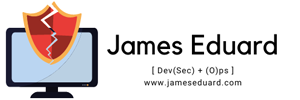In this article we will guide you how to upgrade your existing Ubuntu 15.04 to Ubuntu 15.10. The final release of Ubuntu 15.10 (Wily Werewolf) will be available next week October 22, 2015.
1. First backup you data is very important likes documents, files, web browser bookmarks and etc
2. We need to disable all 3rd party PPA’s that may cause the upgrade fail, open the software and updates —> other software tab and disable those ppa’s.
2. Disable PPAs. Some PPAs may cause the upgrade fail, so do disable all third-party PPAs in Software & Updates -> Other Software tab.

3. If you installed proprietary video drivers on ubuntu, i recommend you to uninstall before upgrading to ubuntu 15.10 or you need to revert on opensource drivers.
To Upgrade Ubuntu Desktop, Open a terminal and run the following command to upgrade your system.
sudo apt-get update; sudo apt-get dist-upgrade
Next is open or launch Software Updater with the following command:
sudo update-manager -d
and ubuntu 15.10 should pop up and now avaiable for upgrade. .

a window should pop-up and prompt that Ubuntu 15.10 is available for upgrade, click the upgrade button and confirm again in next window and follow the step until done

Note: After software updater will fetch all and install files, Restart your computer once the upgrade process finished.
To Upgrade Ubuntu Server, Open a terminal and run the following command to upgrade your system.
1. Backup your configuration files if you’re running any services on Ubuntu server.
2. install the update-manager-core via command:
sudo apt-get install update-manager-core
3. Edit the config file via below command to make sure there a line says “Prompt=normal” (without quotes):
sudo nano /etc/update-manager/release-upgrades
After editing, press Ctrl+X -> type y -> finally hit Enter to apply changes.
4. Finally upgrade Ubuntu Server via command:
sudo do-release-upgrade -d
Cyah…enjoy