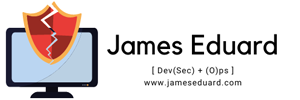Virtualbox 5.0 was already released with lots of features and improvement on performance aand Virtualbox provides increased security with encryption.The 5.0 release supports the latest guest or host operating systems including: Mac OS X Yosemite,Windows 10, Oracle Linux, Oracle Solaris, other Linux operating systems, and legacy operating systems.
This is a major update. The following major new features were added:
- Paravirtualization support for Windows and Linux guests to improve time-keeping accuracy and performance (see the manual for more information)
- Make more instruction set extensions available to the guest when running with hardware-assisted virtualization and nested paging. Among others this includes: SSE 4.1, SSE4.2, AVX, AVX-2, AES-NI, POPCNT, RDRAND and RDSEED
- xHCI Controller to support USB 3 devices (see the manual for more information)
- Drag and drop support (bidirectional) for Windows, Linux and Solaris guests
- Disk image encryption (see the manual for more information)
- VMs can now be started in separate mode. The VM process is started headless while the frontend runs as a separate process which can be terminated without stopping the VM.
- GUI: VM guest-content scaling support (including 3D acceleration)
- GUI: New User Interface settings page for customizing status-bar, menu-bar and guest-content scaling
- GUI: New Encryption settings tab for customizing encryption options for disk images
- GUI: HiDPI support including application icons and optional unscaled HiDPI output on Mac OS X (including 3D acceleration)
- GUI: Hotplugging support for SATA disks
- New, modular audio architecture for providing a better abstraction of the host audio backends
- Support for the NDIS6 networking framework on Windows (default on Vista and later).
You can see the complete new change log details about VirtualBox 5.0 on their Official Changelog Page.
In this article we will guide you how to install VirtualBox 5.0 on RHEL , CentOS and Fedora systems using V irtualBox’s own repository.
Installing VirtualBox 5.0 in RHEL/CentOS and Fedora System, you need to removed first the earlier version of Virtualbox before installing the new version.
1. To removed execute the following command on terminal:
yum remove VirtualBox-4*
2. And next is to add the VirtualBox own repository to install latest version of Virtualbox.
For RHEL/CentOS 7/6/5
cd /etc/yum.repos.d/ wget http://download.virtualbox.org/virtualbox/rpm/rhel/virtualbox.repo
For RHEL/CentOS 5:
# wget http://dl.fedoraproject.org/pub/epel/5/i386/epel-release-5-4.noarch.rpm # rpm -Uvh epel-release-5-4.noarch.rpm
For Fedora 22-12
cd /etc/yum.repos.d/ wget http://download.virtualbox.org/virtualbox/rpm/fedora/virtualbox.repo
3. Install Dependency Packages for VirtualBox due to virtualbox uses vboxdrv kernel module to control and allocate physical memory for execution of guest operating systems without this module.In able to make VirtualBox fully functional you will need to update your system first
To install the additional modules like DKMS, kernel-headers and kernel-devel and some dependency packages.
yum update yum install binutils qt gcc make patch libgomp glibc-headers glibc-devel kernel-headers kernel-devel dkms
4. After installing the all dpendency packages you can now install VirtualBox 5.0 with the following command.
yum install VirtualBox-5.0
Installing VirtualBox 5.0 in bebian, Ubuntu and Linux Mint, you need to removed first the earlier version of Virtualbox before installing the new version.
1. To removed or uninstall the earlier version open a terminal and execute the following command:
sudo apt-get remove virtualbox-4*
2. After removing the earlier version we need to add the latest Virtualbox official repository. To add the repository open a terminal and execute the following command:
sudo sh -c 'echo "deb http://download.virtualbox.org/virtualbox/debian $(lsb_release -cs) contrib" >> /etc/apt/sources.list.d/virtualbox.list' wget -q https://www.virtualbox.org/download/oracle_vbox.asc -O- | sudo apt-key add - 3. We need to update the system with the following command:sudo apt-get update4. To install the latest Virtualbox release, open a terminal and execute the following command:
sudo apt-get install virtualbox-5.05. After installing the latest version you can now simply execute the following command to start the virtualbox and your done you have now running the latest release of Virtualbox 5.0.
sudo VirtualBoxVirtualBox 5.0 for Linux. Within VirtualBox Mint 17.1 is running.
VirtualBox 5.0 for Mac OS X. Within VirtualBox Fedora 21 is running.
Updating VirtualBox on RHEL/CentOS/Fedora and Ubuntu/Linux Mint
In able to update Virtualbox with the latest version, just simple run the following command:
For RHEL/CentOS/Fedora system:yum update VirtualBox-5.0On Ubuntu/Linux Mint System:
sudo apt-get install VirtualBox-5.0For more info about VirtualBox visit the official Website: VirtualBox