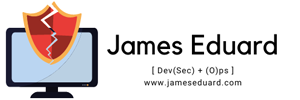Caffeine is a system applet that allows the user to temporarily inhibit both the screensaver and the sleep power saving mode, simply by clicking on it. This could be useful for example when watching long flash videos or playing certain full screen games that don’t inhibit the screensaver by themselves. Caffeine can be set to automatically activate when any user specified application is running.
Objectives:
Install Caffeine
Configure Caffeine
1.To get started, press Ctrl – Alt – T on your keyboard to open Terminal. When Terminal opens, run the commands below:
sudo add-apt-repository ppa:caffeine-developers/ppa

2.Next, run the commands below to update your system.
sudo apt-get update
3. Finally, run the commands below to install Caffeine.
sudo apt-get install caffeine python-glade2
4.After installing, open ‘Dash’ and search for ‘Caffeine Preferences’

5.Configure Caffeine to automatically startup and setup other settings shown below.

6.When you login the next time, Caffeine should auto mount on the system tray.
![]()
When watching movies, click on ‘Caffeine’ and select ‘Disable Screensaver’