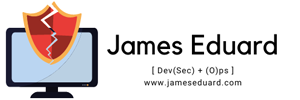What is PowerShell?
PowerShell is a cross-platform task automation and configuration management framework, consisting of a command-line shell and scripting language. Developed by Microsoft, it is designed to help IT professionals and developers control and automate the administration of Windows, Linux, and macOS operating systems and applications.
Prerequisites for macOS
Before installing PowerShell on macOS, ensure you have the following prerequisites:
- A macOS system running macOS 10.13 or higher.
- Administrative privileges to install software.
- Homebrew package manager (optional but recommended for easier installation).
PowerShell Installation on macOS
There are several methods to install PowerShell on macOS. Below, we will cover three main methods: using Homebrew, binary archives, and direct download.
Installing PowerShell on macOS using Homebrew
Homebrew is a popular package manager for macOS that simplifies the installation of software. Follow these steps to install PowerShell using Homebrew:
- Open Terminal.
- Install Homebrew if you haven’t already:
/bin/bash -c "$(curl -fsSL https://raw.githubusercontent.com/Homebrew/install/HEAD/install.sh)" - Install PowerShell:
brew install --cask powershell - Verify the installation by running:
pwsh
Installing PowerShell on macOS using binary archives
If you prefer not to use Homebrew, you can install PowerShell using binary archives:
- Download the latest PowerShell binary archive from the PowerShell GitHub releases page.
- Extract the downloaded archive:
tar -xvf powershell-<version>-osx-x64.tar.gz - Move the extracted files to a suitable location, such as
/usr/local/bin/powershell. - Create a symbolic link to make PowerShell accessible from anywhere:
sudo ln -s /usr/local/bin/powershell/pwsh /usr/local/bin/pwsh - Verify the installation by running:
pwsh
Installing PowerShell on macOS by Direct Download
You can also install PowerShell by directly downloading the package:
- Download the latest PowerShell package from the PowerShell GitHub releases page.
- Open the downloaded
.pkgfile and follow the installation instructions. - Verify the installation by running:
pwsh
Uninstall PowerShell on macOS
To uninstall PowerShell, follow these steps:
- Open Terminal.
- If installed via Homebrew, run:
brew uninstall --cask powershell - If installed via binary archives or direct download, remove the PowerShell files and symbolic link:
sudo rm -rf /usr/local/bin/powershellsudo rm /usr/local/bin/pwsh
Conclusion
PowerShell is a powerful tool for automating tasks and managing configurations across different operating systems. By following the methods outlined above, you can easily install and uninstall PowerShell on your macOS system. Whether you choose Homebrew, binary archives, or direct download, you’ll be up and running with PowerShell in no time.